If you've ever used Excel, you've also felt the pain of selecting the wrong formula to evaluate a data set. Perhaps you worked on it for hours before giving up because the data output was incorrect or the function was too complex, and it seemed easier to count the data manually. Let's first discuss the top 10 list of Data Analysis in Excel, which will help you in Excel Assignment Help.
Excel has hundreds of features, and trying to combine the right formula with the right kind of data analysis can be daunting. The most useful functions don't need to be complicated. You'll wonder how you ever lived without fifteen basic functions that will boost your ability to analyze data.
Here we have mentioned the best 10 lists of Data Analysis in Excel and How to Use Important Functions of Data Analytics in Excel:-
1. CONCATENATE
When conducting data analysis, the formula CONCATENATE is the simplest to learn but most efficient. Text, numbers, times, and other data from different cells may be combined within a single cell. This feature is great for making API endpoints, product SKUs, and Java queries.
2. LEN
LEN returns the number of characters in a cell easily. Using the =LEN formula to see how many characters a cell contains, you can classify two different types of commodity Stock Keeping Units (SKUs), as seen in the example above. When trying to differentiate between different Unique Identifiers (UIDs), which are often long and out of order, LEN comes in handy.
3. COUNTA
COUNTA determines whether or not a cell is empty. You'll come across incomplete data sets on a regular basis as a data analyst. Without having to reorganize the data, COUNTA will allow you to evaluate any gaps in the dataset.
4. DAYS/NETWORKDAYS
DAYS is exactly what it says on the tin. The number of calendar days between two dates is calculated using this function. This is a valuable method for evaluating product lifecycles, contracts, and run ranking revenue based on service duration – both of which require data analysis.
NETWORKDAYS is a little more reliable and practical. This formula calculates the number of "workdays" between two dates and includes a holiday option. And workaholics need a break from time to time! Comparing time frames with these two formulas is particularly useful for project management.
5. SUMIFS
One of the "must-know" formulas for a data analyst is SUMIFS. SUM is a common formula, but what if you need to sum values based on multiple criteria? It's SUMIFS. SUMIFS is used in the example below to calculate how much each commodity contributes to top-line revenue.
6. AVERAGEIFS
AVERAGEIFS, like SUMIFS, lets you take an average based on one or more parameters.
7. VLOOKUP
One of the most well-known and useful data analysis functions is VLOOKUP. As an Excel user, you'll almost certainly need to "marry" data at some stage. Accounts receivable, for example, can know how much each product costs, but the shipping department can only provide units that have been delivered. This is the perfect use case for VLOOKUP.
8. FIND/SEARCH
The functions FIND/SEARCH is useful for locating unique text within a data set. Both are listed here since =FIND returns a case-sensitive match, i.e. if you use FIND to search for "Big," you'll only get results that are Big=true. A =SEARCH for "Big" will return results for Big or big, broadening the scope of the question. This is especially helpful when searching for anomalies or unique identifiers.
9. IFERROR
IFERROR is a powerful tool that any researcher who regularly presents data can use. Looking for particular text/values in a dataset, as in the previous case, will not yield a match. This results in a #VALUE mistake, which is harmless but distracting and unsightly.
10. COUNTIFS
The simplest way to count the number of times a dataset meets a set of parameters is to use COUNTIFS. The product name is used in the example above to decide which product was the best seller. COUNTIFS is powerful because it allows you to enter as many parameters as you want.
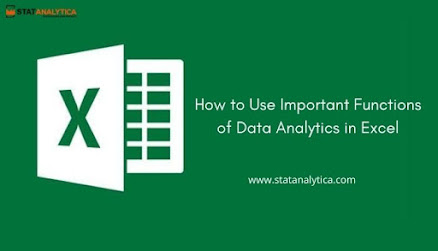
Comments
Post a Comment